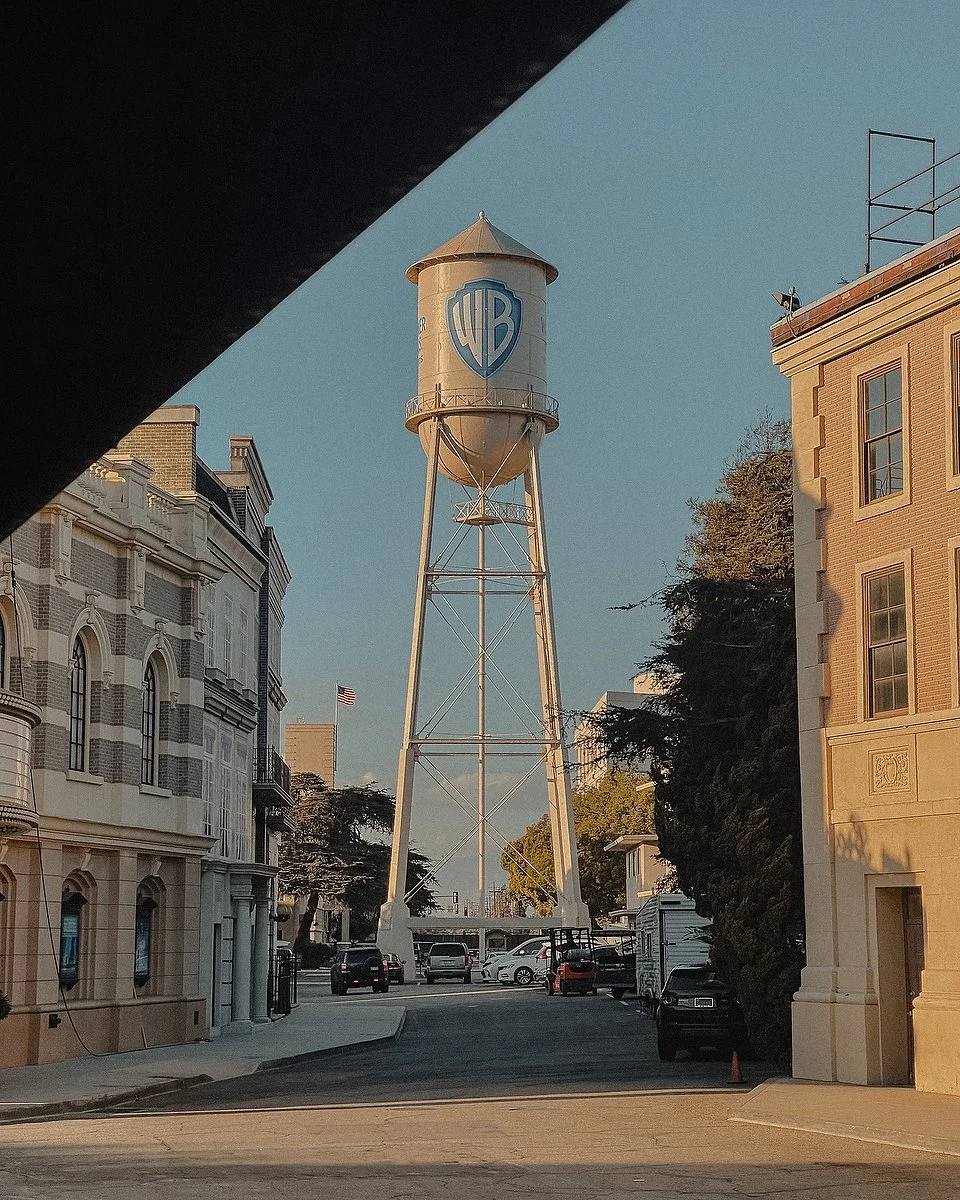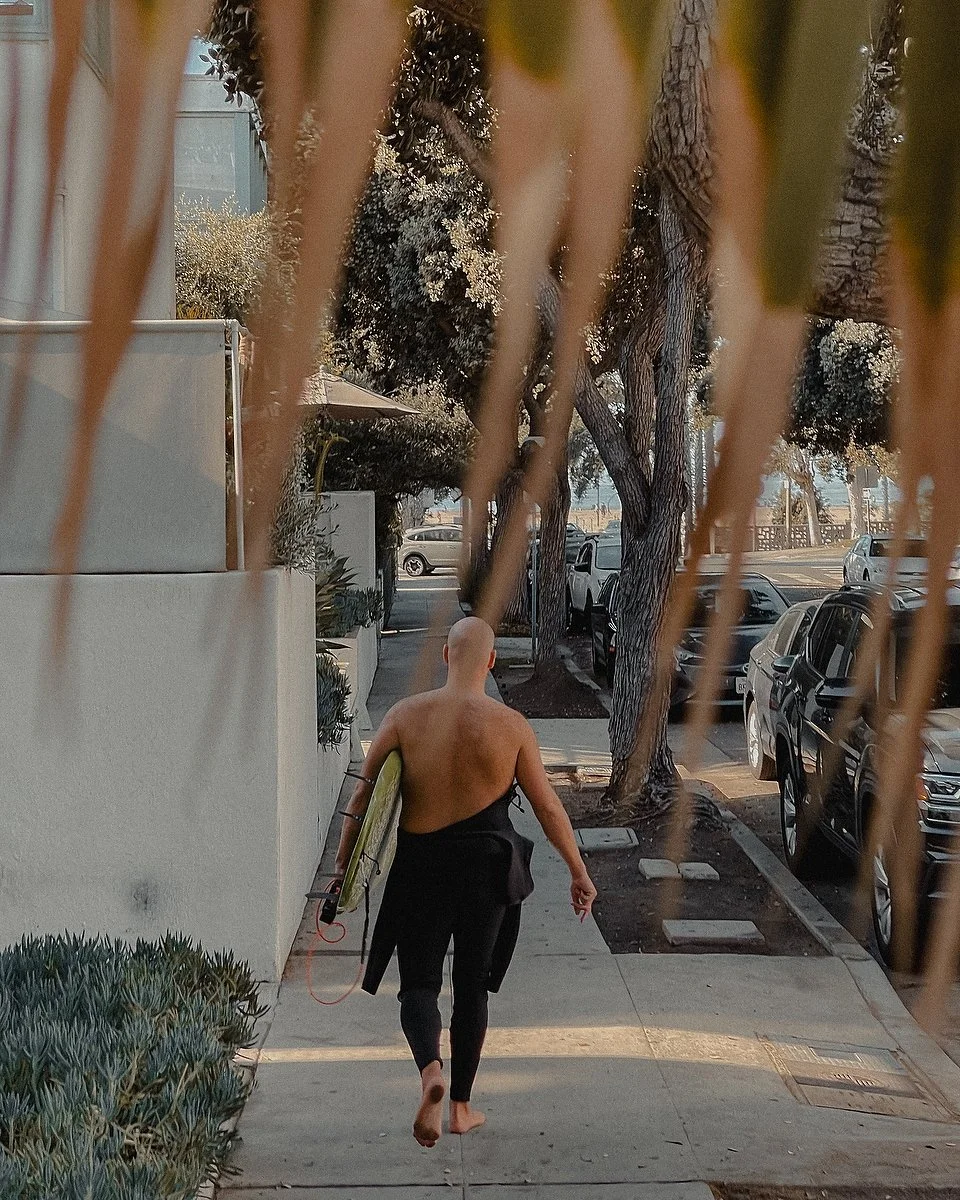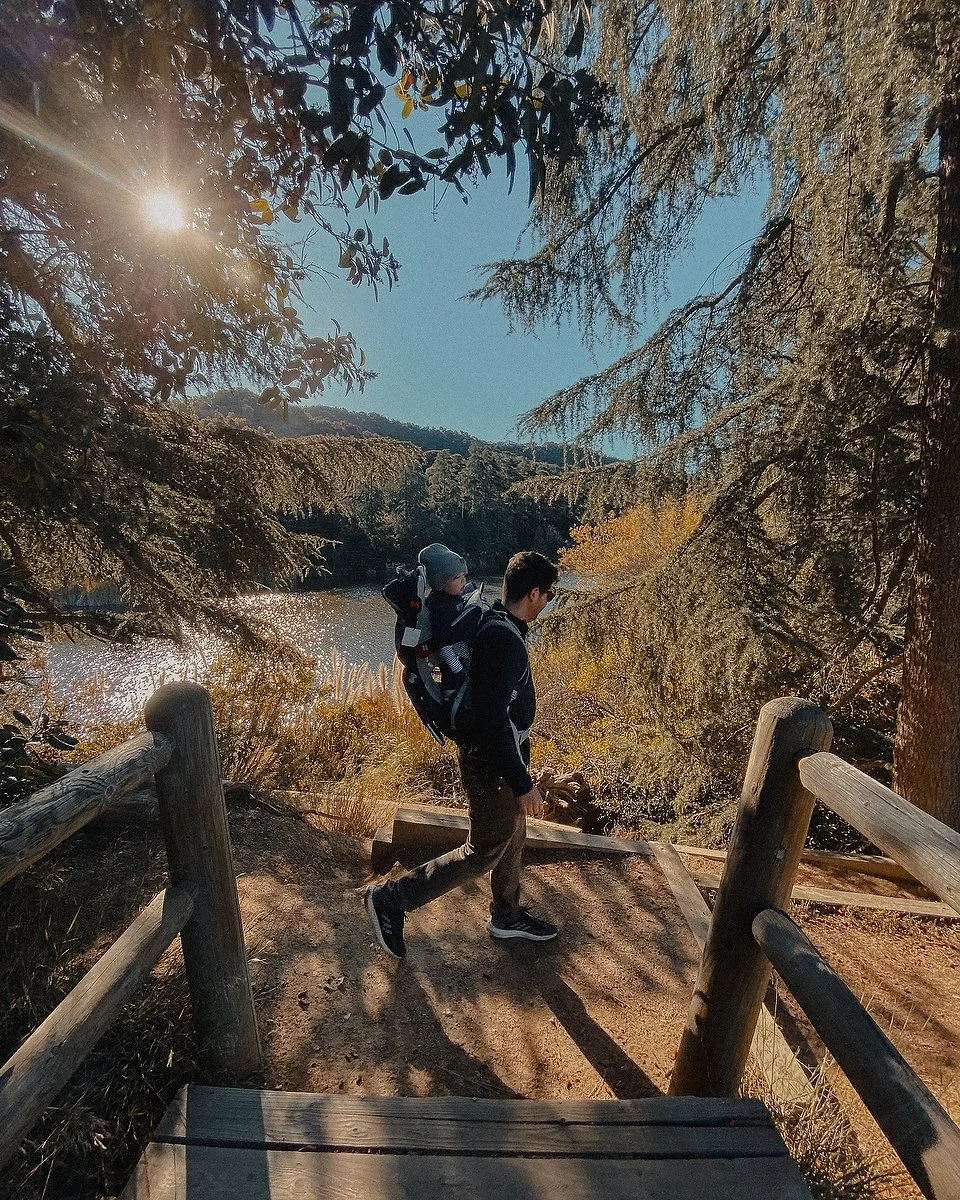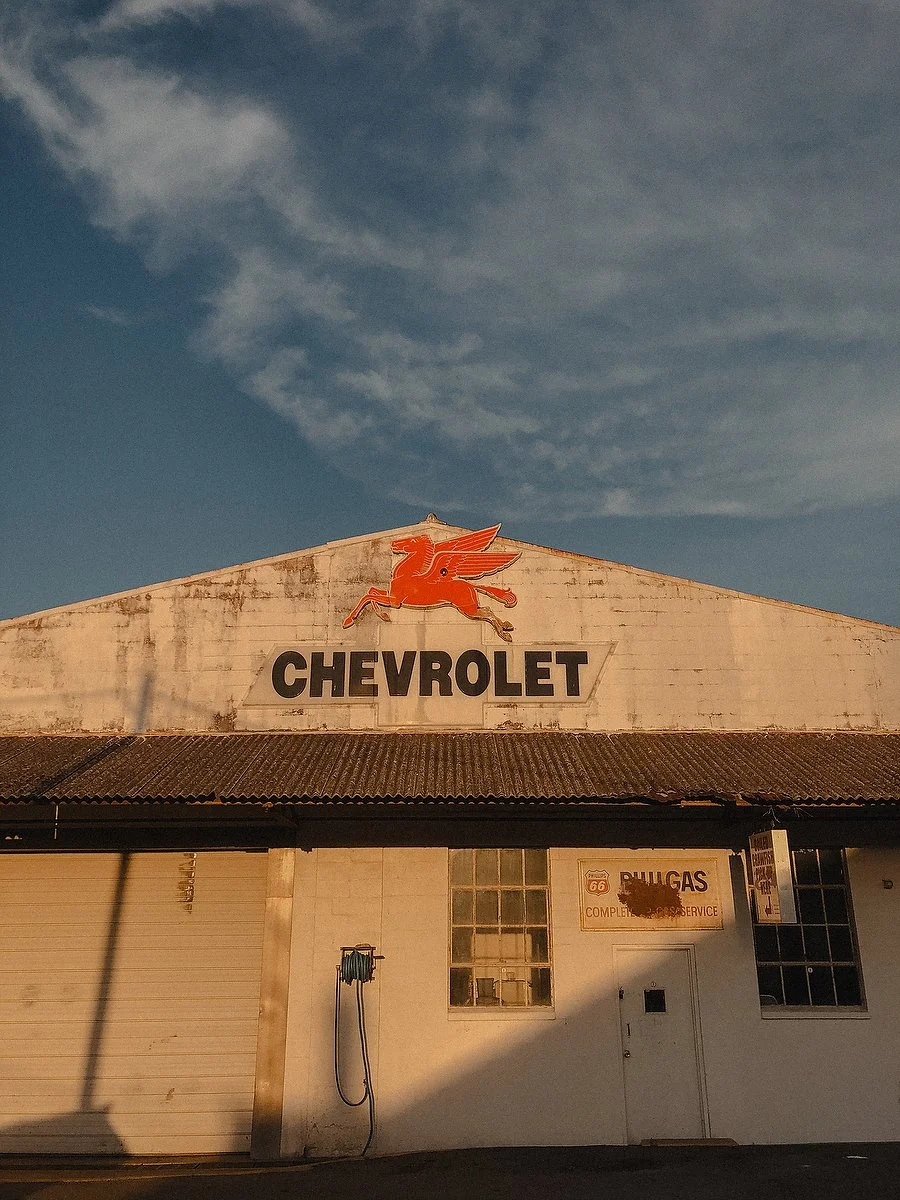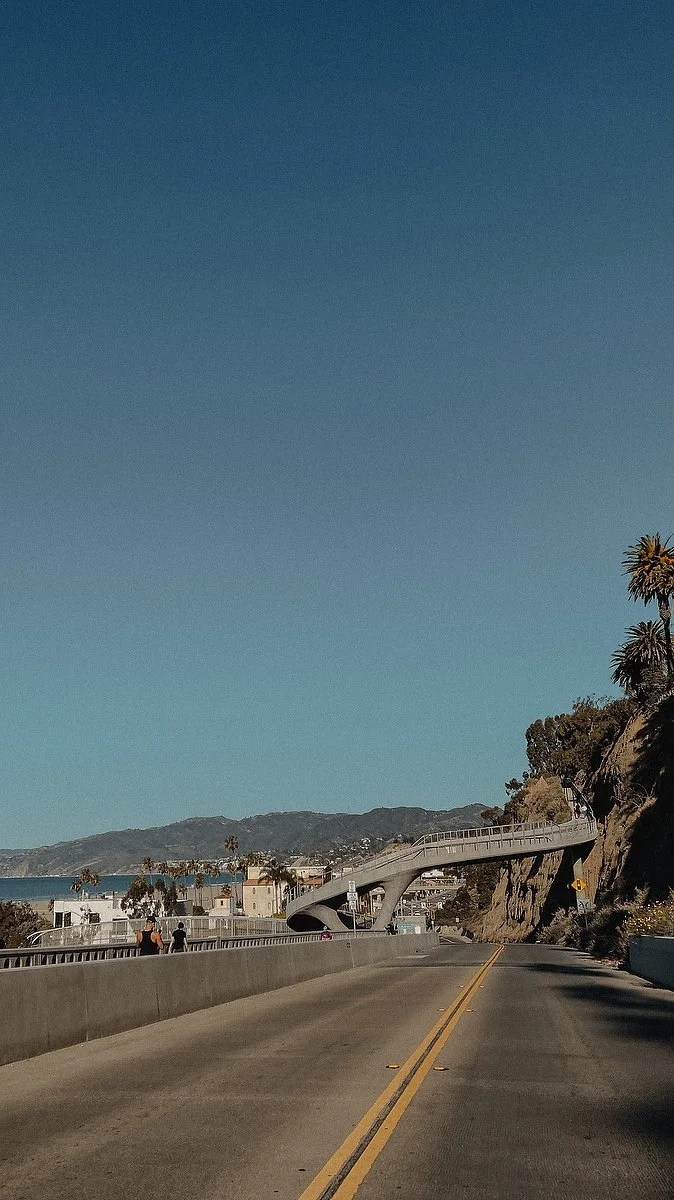Tyler Hendersons iPhone Cinematte Lightroom Mobile Preset
Tyler Hendersons iPhone Cinematte Lightroom Mobile Preset
Transform Your iPhone Photos with My Signature Lightroom Preset!
Elevate your mobile photography with the same preset I use to bring my iPhone photos to life. Perfect for portraits, lifestyle, and everyday shots, this preset enhances your images with warm cinematic tones and a professional finish—all in just one tap.
Whether you're an aspiring creator or just want your photos to stand out, this easy-to-use preset is designed to work seamlessly with Lightroom Mobile. Get ready to take your photos to the next level!
How to Install and use Tylers Cinematte Lightroom Preset on Your iPhone
Step 1: Download the Preset File
After purchasing, download the preset file to your phone.
The file will be in .xmp format.
Save the .xmp file to your Files app on your iPhone.
Step 2: Open Adobe Lightroom Mobile
Install and launch the Adobe Lightroom Mobile app (available on the App Store).
Make sure the app is updated to the latest version.
Step 3: Open the Presets Panel
Open any photo from your Lightroom Mobile library.
Tap the Presets icon (two overlapping circles) located in the toolbar at the bottom of the screen.
Step 4: Import Your Preset
In the Presets panel, tap the three dots in the upper-right corner.
Select Import Presets.
Navigate to where you saved the XMP file (e.g., Files app, iCloud Drive, or other storage).
Select the XMP file to import it into Lightroom Mobile.
Step 5: Save Your Preset
After importing, the iPhone - TMH - Cinematte v1 preset will automatically appear under User Presets or the folder it was organized into.
Step 6: Apply Your Preset
To use your new preset, select a photo to edit.
Open the Presets panel, navigate to User Presets, and choose iPHONE CINEMATTE preset
Tap to apply, then make additional tweaks if needed.
Helpful Tip!
- Change white balance and exposure to your liking once preset is applied.